ip
Task Manager Duke User Guide
Introduction
Duke is a personal chat bot that allows user to manage their tasks. Duke is optimized for use via a Command Line Interface while still having the benefits of a Graphical User Interface (GUI).
User Interface
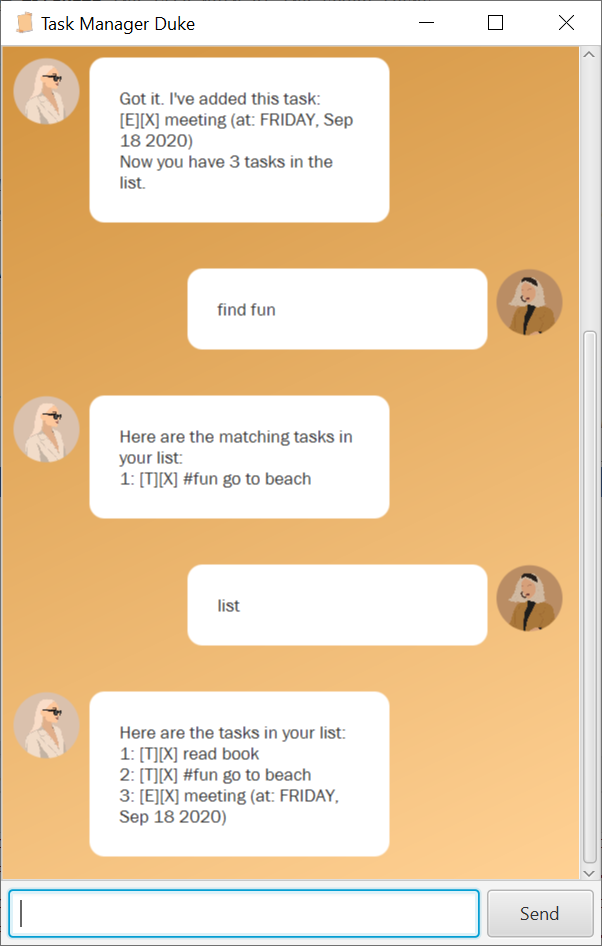
Quick Start
- Make sure that you have Java 11 or above installed.
- You can get the Task Manager Duke here.
- Download the duke.jar file.
- Double click the file to run the Duke.
- Type commands into the command box and click ‘Send’ or press Enter to execute.
Features
1. Create a todo task
Function: Creates a new todo task and adds it to the list.
Format: todo <description>
Example of usage:
todo read book
Expected outcome:
Got it. I've added this task:
[T][X] read book
Now you have 1 tasks in the list.
2. Create a deadline task
Function: Creates a new deadline task and adds it to the list.
Format: deadline <description> /by <time>
- If the
<time>input is in the form YYYY-MM-DD, it will be auto parsed into DAY, Mon DD YYYY - Other
<time>format will be treated as string
Example of usage:
deadline submit essay /by 2020-09-18
Expected outcome:
Got it. I've added this task:
[D][X] submit essay (by: FRIDAY, Sep 18 2020)
Now you have 1 tasks in the list.
3. Create an event task
Function: Creates a new event task and adds it to the list.
Format: event <description> /at <time>
- If the
<time>input is in the form YYYY-MM-DD, it will be auto parsed into DAY, Mon DD YYYY - Other
<time>format will be treated as string
Example of usage:
event meeting /at 2020-09-18
Expected outcome:
Got it. I've added this task:
[E][X] meeting (at: FRIDAY, Sep 18 2020)
Now you have 1 tasks in the list.
4. Mark a task as done
Function: Marks the task in the list as completed.
Format: done <task_index>
Example of usage:
done 1
Expected outcome:
Nice: I've marked this task as done:
[T][V] read book
5. Delete an existing task
Function: Deletes a task in the list.
Format: delete <task_index> or delete all
Example of usage:
delete 1
Expected outcome:
Noted! I've removed this task
[T][V] read book
Now you have 0 tasks in the list
Example of usage:
delete all
Expected outcome:
Noted! I've removed all tasks in the list.
Now you have no task in the list.
6. Tag a task
Function: Attaches tag(s) to a task.
Format: tag <task_index> <tags>
- The tags must be separated by commas (e.g.
fun, important, urgent)
Example of usage:
tag 1 important
Expected outcome:
Noted! I've added the tag to your task.
[E][X] #important meeting (at: FRIDAY, Sep 18 2020)
7. Find task(s) by search_term
Function: Returns all the tasks containing the search_term
in the description or tag.
Format: find <search_term>
- The search term can be words from the task description or tag assigned to the task
Example of usage:
find book
Expected outcome:
Here are the matching tasks in your list:
1: [T][V] read book
Example of usage:
find important
Expected outcome:
Here are the matching tasks in your list:
1: [E][X] #important meeting (at: FRIDAY, Sep 18 2020)
8. List all tasks
Function: Lists all the tasks in the current list.
Format: list
Example of usage:
list
Expected outcome:
Here are the tasks in your list:
1: [T][X] read book
2: [E][X] #important meeting (at: FRIDAY, Sep 18 2020)
9. Exit the task
Function: Ends the chat session with Duke.
Format: bye
Example of usage:
tag 1 important
Expected outcome:
Bye. See you again next time!